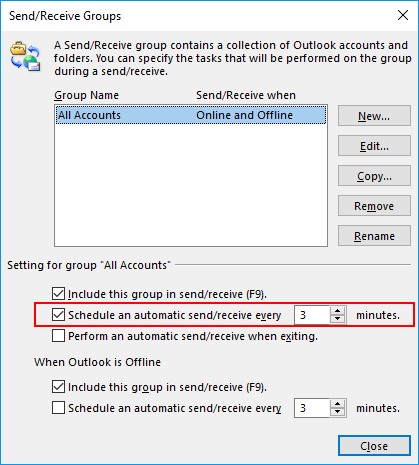Outlook does this automatically but you can tweak the time so it checks your email servers more frequently.
Changing the Send/Receive Frequency in Outlook
Note: These instructions work in Outlook 2013 and 2016. Screenshots come from Outlook 2016.
Open Outlook and click on “Send/Receiveâ€Â in the primary toolbar.
Now, click on “Send/Receive Groups.â€
Then, find “Define Send/Receive Groupsâ€Â and click on it.
The Define Send/Receive Groups options allow you to further customize each group associated with an email address, multiple email addresses, or all email addresses associated with Outlook.
From here, you can tweak all sorts of settings, including the settings for “All Accountsâ€Â which is what we want to take a look at.
Change the “Schedule an automatic send/receive everyâ€Â input to one to three minutes. By default, Outlook is set to five minutes when installed. However, you can change this as you see fit from here.
You can also tweak with other settings, such as ensuring a send/receive is pushed when you exit Outlook. This can be helpful to ensure anything stuck in one of your outboxes gets sent before you shut down Outlook for the day.
When finished tweaking Outlook’s send/receive settings, click “Closeâ€Â to save your settings. They should take effect immediately. If not, close out Outlook, wait about 30 seconds, then open it again.
Now, if you notice an issue with sending or receiving emails in a timely manner through Outlook after changing the above settings, another issue may be preventing emails from getting from their source to your Outlook inbox. You may want to check with your email provider and see if they are having any issues; if not, you may want to investigate your email address settings in Outlook to make sure they’re correct.
still can’t pinpoint issues with the frequency of send/receive functionality within Outlook, we recommend removing your email account from Outlook and adding it again to correct any issues with how the account interacts with its email server.